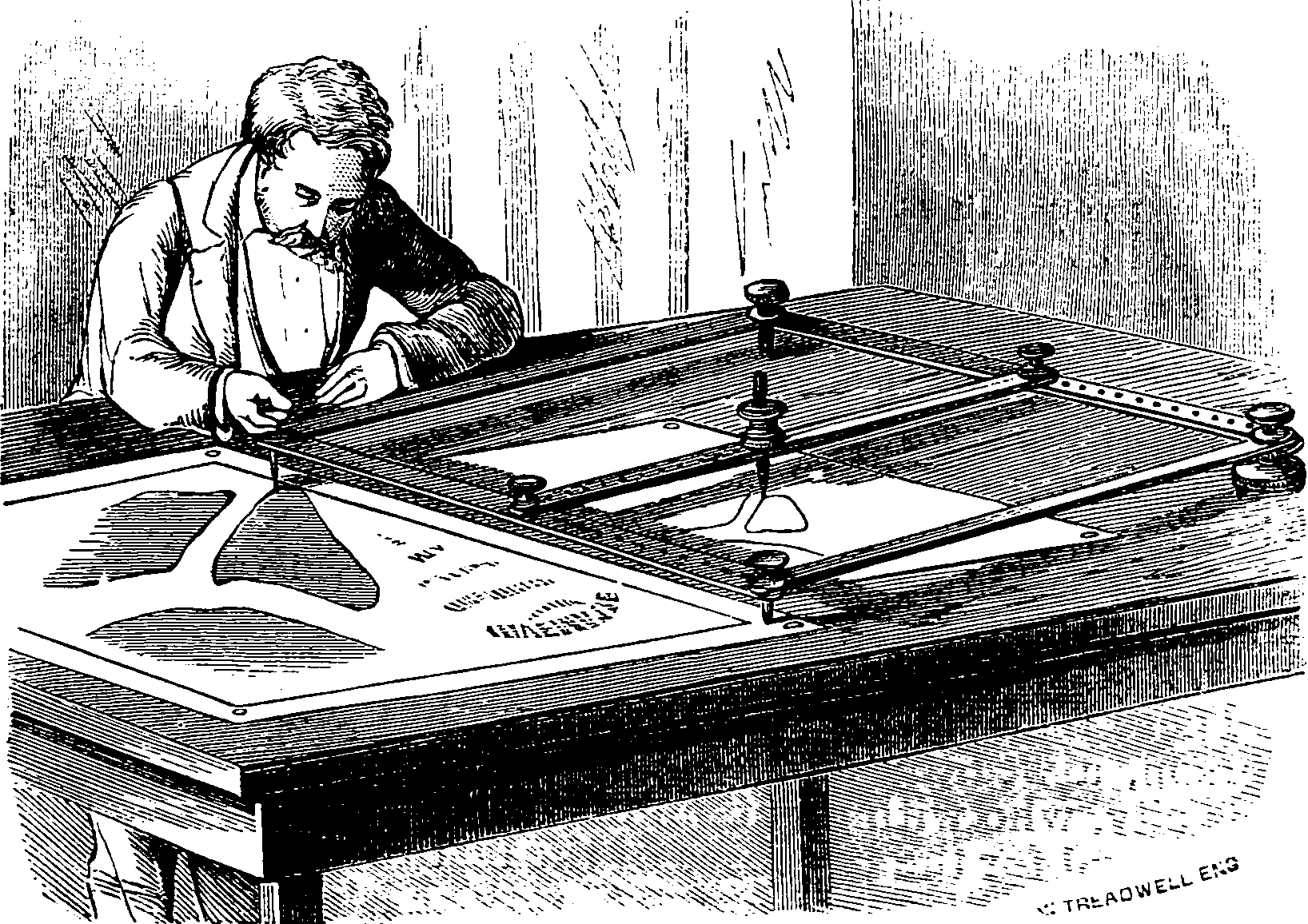Clipboard managers
Remembering two things at once
August 8, 2018 — September 21, 2020
Suspiciously similar content
1 Clipboard history
Many of these raise security concerns, i.e. do you want a password that you copied from your password manager to be lying around in your clipboard manager forever?
1.1 Zazu
App launcher Zazu (Mac, Windows, Linux) offers a clipboard manager.
1.2 Flycut/Jumpcut
I have a notion that Jumpcut and Flycut grew out of the same codebase? If so, the divorce was messy because they now ignore each other at parties. Flycut was forked from Jumpcut while Jumpcut was inactive for a couple of years, I think? Both now seem to have added App Store support. Free/open source.
1.3 Maccy
Maccy is a free, open-source Mac clipboard manager. It respects password privacy on the clipboard configurably and looks rather nice. It seems to be friends with both Flycut and Jumpcut, which might be awkward at parties.
1.4 Clipy
Clipy doesn’t have English documentation that I can see, so I will not itemize its advantages right now. It is a free, open-source MacOS clipboard manager.
1.5 CopyQ
Clipboard manager CopyQ (Mac/Windows/Linux) offers syncing of clips via file on disk. If you have secure sync, this might be attractive to you. That would even provide a (circuitous) means of getting clipboard contents copied to smartphones.
You can write new commands using your choice of scripting language. It has an internal scripting API (although that is some elderly JavaScript version). Supports encrypted items, which might be handy if one had the discipline to remember to use it for copy-pasting passwords.
In CopyQ, there seems to be no way of marking passwords on the clipboard as secret unless they come from certain password apps, and that is tedious, and presumes you aren’t using a command-line password manager, or a browser plugin.
Lazy install:
1.6 Cutbox
Cutbox (Mac) offers JavaScript clipboard processing. V zeitgeisty.
1.7 Paste.app
Paste is the app I was using for ages. They are a subscription service, AUD16.50/yr.
1.8 Yoink
Yoink (Mac/iOS) also interpolates itself into drag-and-drop, which is a killer USP.
1.9 Klipper
The KDE one (Mac/Windows/Android, Linux). Note it relies on Google Cloud Messaging for sync which is deprecated; possibly an indication of undermaintenance. Functions fine as a local clipboard thing though.
1.10 Clipman
A sometimes-recommended Windows one I haven’t used is clipman.
1.11 Built-in Windows clipboard manager
Windows 10 includes clipboard history by default.
2 Clipboard as file
Not mainstream, but apparently a thing for hobbyists and CYGWIN?
3 Command-line
Mentioned elsewhere but collated here: the tips for using shell scripting to interact with the clipboard!
3.1 macOS
3.2 X11
Easy …and yet! Needlessly doesn’t do what you expect!
The command is xclip, which by default copies your data into pneumatic pipes, or somewhere else I do not know how to retrieve it from because I am not 7ee+ hack0rz. There is some whole parallel copy-paste system that I do not care about and which is not in my muscle memory and I will therefore never use. Something about my “middle mouse button” which is something I have on relatively few of the mismatched menagerie of mice that my computers use.
Anyway, the argument I need to actually use to work with the clipboard content for normal apps accessed using the copy-paste conventions of the non-X11 world and laptops without a “middle button”, is -selection clipboard. See stackexchange.
I can never remember this halfway through a pipe when I need it, so I put this in my bash profile and pretend I am on macOS.
This is easier in principle in fish, which automagically copies using a decent default command for your particular OS via
4 Synced clipboards
You want to copy and paste between devices? If you are only using Apple devices this is easy via “Hand off”. Microsoft offers a Windows sync service. Cross platform though… Hmm. A couple of the above options, e.g. CopyQ offer sync. So does Paste, and Copied. Beware of the obvious security risks of pumping various passwords to all the computers you own. In practice, I do not need this often enough to bother with it and I use a secure note-taking app to send notes between my computers explicitly rather than using magical note syncing.
4.1 Clipbrd
Clipbrd Chrome browser ↔︎ Android app copying app.
4.3 pastebin
pastebin, the public sharing thing also has a command line. Handy if what you are copying is not private.
4.4 Altcopy
Copy text from your PC to your Smart device’s clipboard, and Paste text from your device’s clipboard to your PC, instantly! All you need is the PC application, and the Android application on your device. No sign-in required!
Text can be copied over any network. As long as your PC and Smart device both have internet connections, you’re good to go. Alt-C uses Google Cloud Messaging with SSL connections to copy the text.