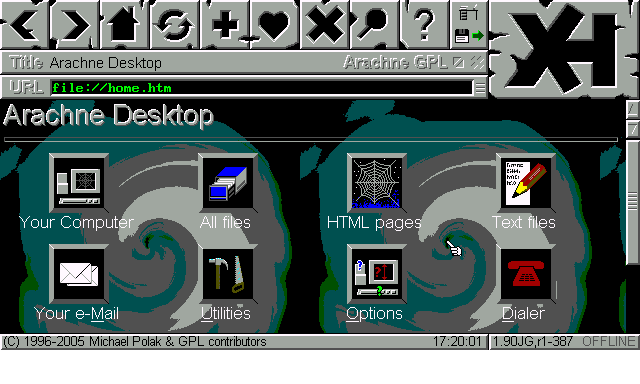Web browser hacks
Castor oil for your webs—ts
April 19, 2017 — January 19, 2024
Suspiciously similar content
1 Which browser?
1.1 Firefox
See Firefox
1.2 Chromium
See Chromium browsers.
1.3 Safari
Safari is also a thing, although AFAICT it is a force on Apple mobile devices only. I actually use it quite a lot because it is good at Single Site Browsers.
2 Performance
Auto Tab Discard claims it will more aggressively unplug unused tabs.
3 Attention management
tl;dr: I use and endorse leechblock (Chrome/Firefox) and the comment blocker, shutup to avoid internet distractions.
4 Privacy
Various privacy-related tweaks are advisable. See browsing confidentially.
5 Single site browsers
See Single Site Browsers.
6 Browser containers
“Private Browsing mode revised and improved”. If my browser was a separate browser for each activity and Facebook did not get free market research on me when I visit
Currently, this only works smoothly for Firefox, so see the firefox page.
These have obvious privacy implications.
One could probably cobble together something similar for Chrome using multiple users, but that sounds boring. The Firefox solution is simpler.
There are many other uses for these. For example,
- My organization will not let me log into two separate Outlook instances at the same time in the Outlook client. But it will let me log in to multiple browser instances of outlook.com in the same browser if they are in separate containers.
- One can also use them to create multiple fake identities for nagware sites like medium.com that only let you read a certain number of articles per month.
- If a site wants me to unlock a download by retweeting it, I can make a disposable Twitter account which I log into in a container, so that my main Twitter account is not polluted with automated spam.
7 Style customization
You want your internet your way, right? I seem to remember that being part of the original promise of CSS, although in practice it has been tedious and difficult to enact that for various reasons. There is a community of people living this dream despite the obstacles. They use browser extensions Stylus and (See also xstyle which eases using these styles automatically. These are the products of a DIY punk web-styling community who maintain a standard called usercss. Styles can be found on the polished but spyware-tarnished userstyles.org or in repositories online e.g. github userstyles.
If the interface for Stylus seems clunky it is because it was forked from an older version called Stylish that seemed to be a de-facto standard for this. Stylish was found to be spying in a sordid way and this AFAICT continues. Beware.
There are also various custom styles that come packaged as extensions in their own right. Modern for Wikipedia, for example, is nice.
8 State management
Organizing windows/tabs/bookmarks and possibly even syncing tabs/bookmarks/history/etc across devices.
There are many versions of this that do lots of fancy things, syncing browser state via various services and through various wossnames. I prefer to avoid the obtrusive ones.
A favourite of mine is Copy as Markdown, which simply copies tabs as markdown links, which work great for saving links to this very blog. If I wanted to export tabs in some other format, alct/export-tabs-urls might be good. Both these options merely require me to store text files, which skill I have down, baby.
The other ones I tried are listed below, but they were all over-engineered, discontinued, unstable or whatever and I no longer use them.
Worldbrain Memex is a browser note-taking assistant which does fancy version of tab syncing I guess?
I started with One Tab:
Whenever you find yourself with too many tabs, click the OneTab icon to convert all of your tabs into a list. When you need to access the tabs again, you can either restore them individually or all at once.
Sadly it’s closed-source abandonware. There are competitors, such as better-onetab, (Chrome/Firefox) and tabs-aside, which are also open source. I like better-onetab, which I have turned into a cross-browser sync via exporting to files and using file sync, so I gave the extension’s creator money.
A commercial option (free for beta) is: Toby. Looks neat but I wonder how much one should trust them with such intimate data as what you are browsing?
9 Password managers
You need a password manager. Get one. It’s free and quick. After the ten minutes learning how it works, it will save you a few moments every one of the tens of thousands of times that you log into other things.
10 Automation
See browser automation.
11 Incoming
Viewimage fixes google search.
Guide to Auto Tab Discard browser extension | Extension Development and ToolKit :: WebExtension.ORG